If the analogy Windows computer operating system, Android root function is to give administrator privileges to the user. Contact details can be read here. Let's start the tutorial How to Root With SuperOneClick.Before This, i Share How To Root Android Smartphone Safely
Prepare the ingredients first:
- Computer or laptop
- PC Companion software download here
- Super One Click Software download here
NOTE: befre Rooting Android, You can backup your all data with Titanium Backup PRO Key ★ Root Apk , If your computer uses Windows XP operating system, then your computer must have installed Microsoft. NET Framework v2.0 + first. Can be downloaded here. If you are a user of Windows Vista or Windows 7, then it need not be done (already installed).
Steps How To Root Android Phone With SuperOneClick
First, Install the first PC Companion on your PC / Laptop.
Second, SuperOneClick.rar Extract files on your PC / Laptop, and open the superoneclick software.
Third, Connect your phone to your PC / Laptop, always be sure to first check the USB debugging and unknown sources on your mobile phone, and also the phone is turned on,
Run SuperOneClick Software
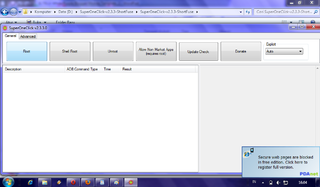
Click the root on SuperOneClick Software
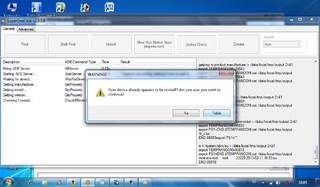
If a dialog "Your device already Appears to be rooted!!! Are you sure you want to continue?" click ok!
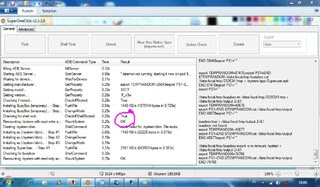
NOTE!: Please note the picture below, especially the part that I circled. If there listed "false", meaning rooted your phone does not work. And conversely, if the "true" most likely rooted your phone successfully.
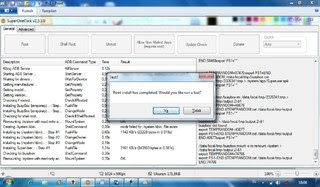
Let SuperOneClick software reads your phone to pop up a dialog "root install has completed" and then click ok
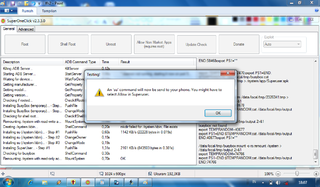
Then came Windows Testing with dialog "An 'su' command will now be send to your phone, You might have to select Allow in Superuser" and then click ok
Restart your phone, and congratulations on your phone has been successfully root.
NOTE: To prove there is a new application with a skull icon named superuser. Once your phone to be rooted successfully, now you can install applications that require SuperUser permissions. Additionally now you can install Custom ROMs, DLL. This tutorial is specifically users android gingerbread (GB). Tutorial not apply on android Ice Cream Sandwich (ICS). For Rooted Android Phones tutorial Ice Cream Sandwich (ICS) can be found here (read: Root ICS 4.0.4. Work On Xperia Mini Pro (Gingerbread 2.3.4 stock ROM)
Perhaps only that this tutorial on How Easy Rooting with SuperOneClick.
Hopefully useful and good luck, good luck man!


No comments:
Post a Comment